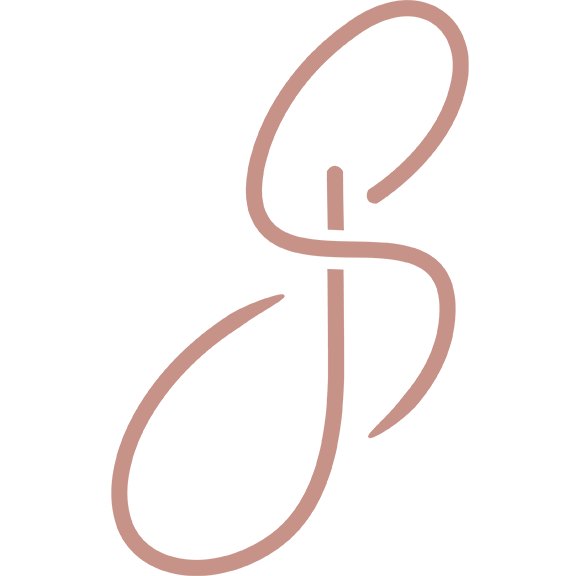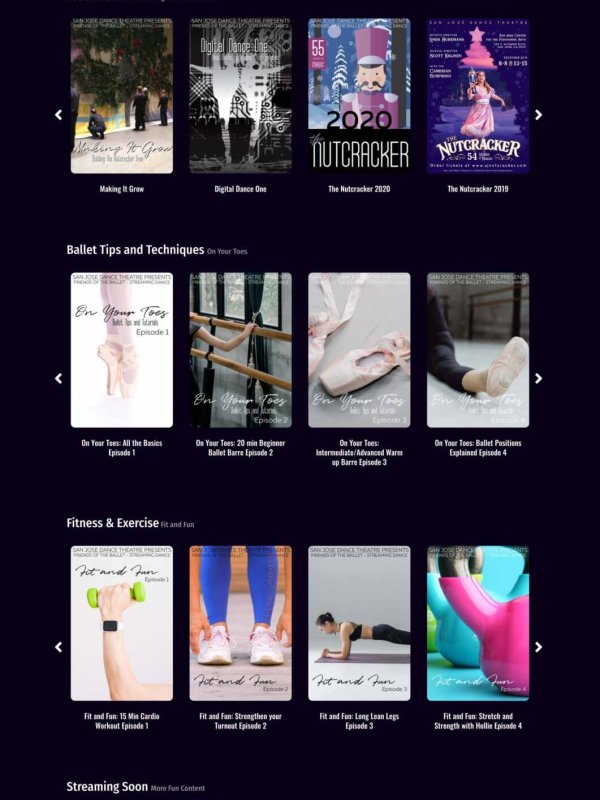Join our Friends of the Ballet Program Today!
Launched during our Digital Season, San Jose Dance Theatre is excited to announce its new Friends of the Ballet program featuring all-new digital content!
Supporting the ballet dancers and the whole San Jose dance community, this new program will allow you to see our dancers performing back onstage, in class, and much more from your living room. In addition to this, the program will allow you to stream all of our mainstage productions (The Nutcracker and Sleeping Beauty for 2020-21) straight into your home!
This exciting new program supports the professional company, and the education and continued growth of San Jose’s dance industry.
Already a subscriber? Log in HERE
What You Get in The Membership
Membership Card
Subscription to SJDT Newsletter
Access to all of our exclusive digital content, which includes our new 3-part digital dance season, 10 episodes of ‘Ballet Tips’, 10 episodes of ‘Fitness Through Dance’, sneak peeks into the lives of dancers and the making of all of our productions, plus much more.
Access to our Mainstage productions streamed to your living rooms.
20% off show tickets
Special invite to opening night functions (when offered)
Free shipping on all online store purchases
And many more invites and special offers throughout the year!
Sign up today – $11.99 per month!
*subject to changes without notice
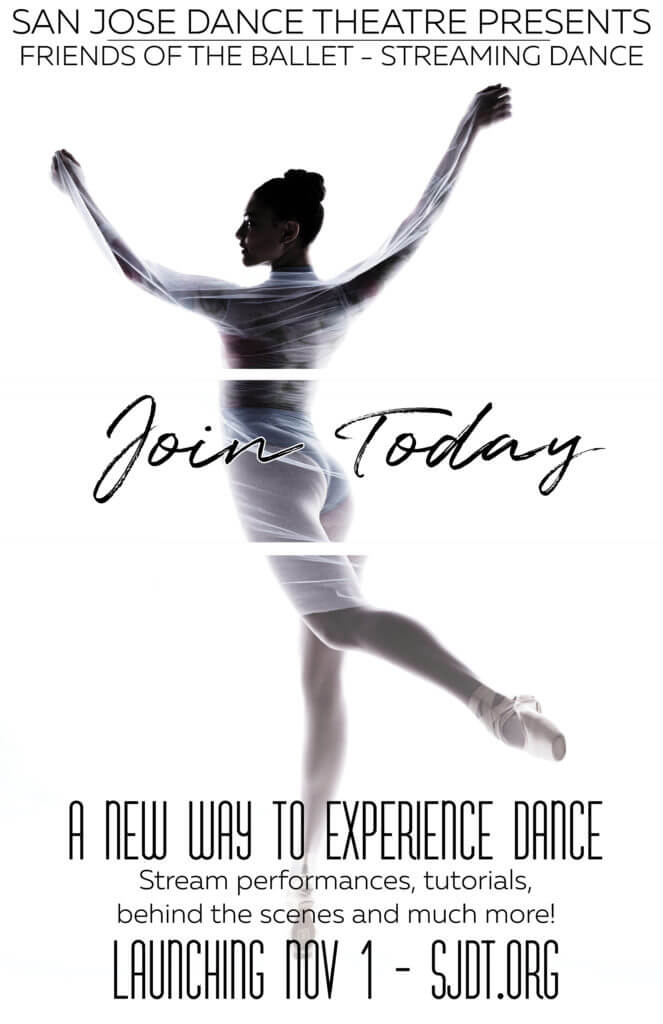
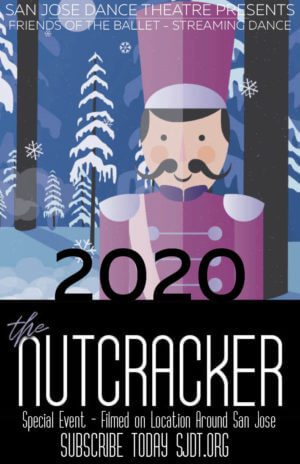
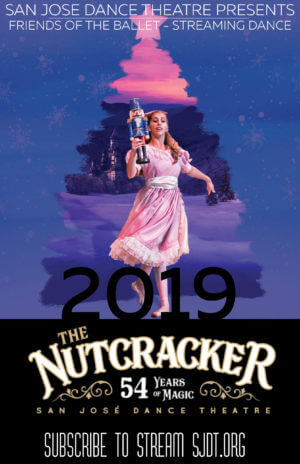
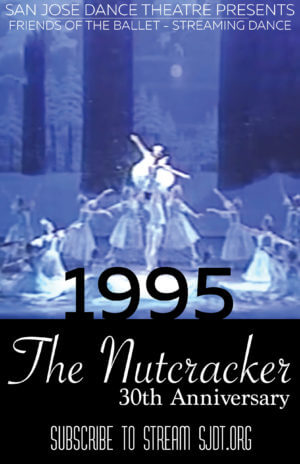
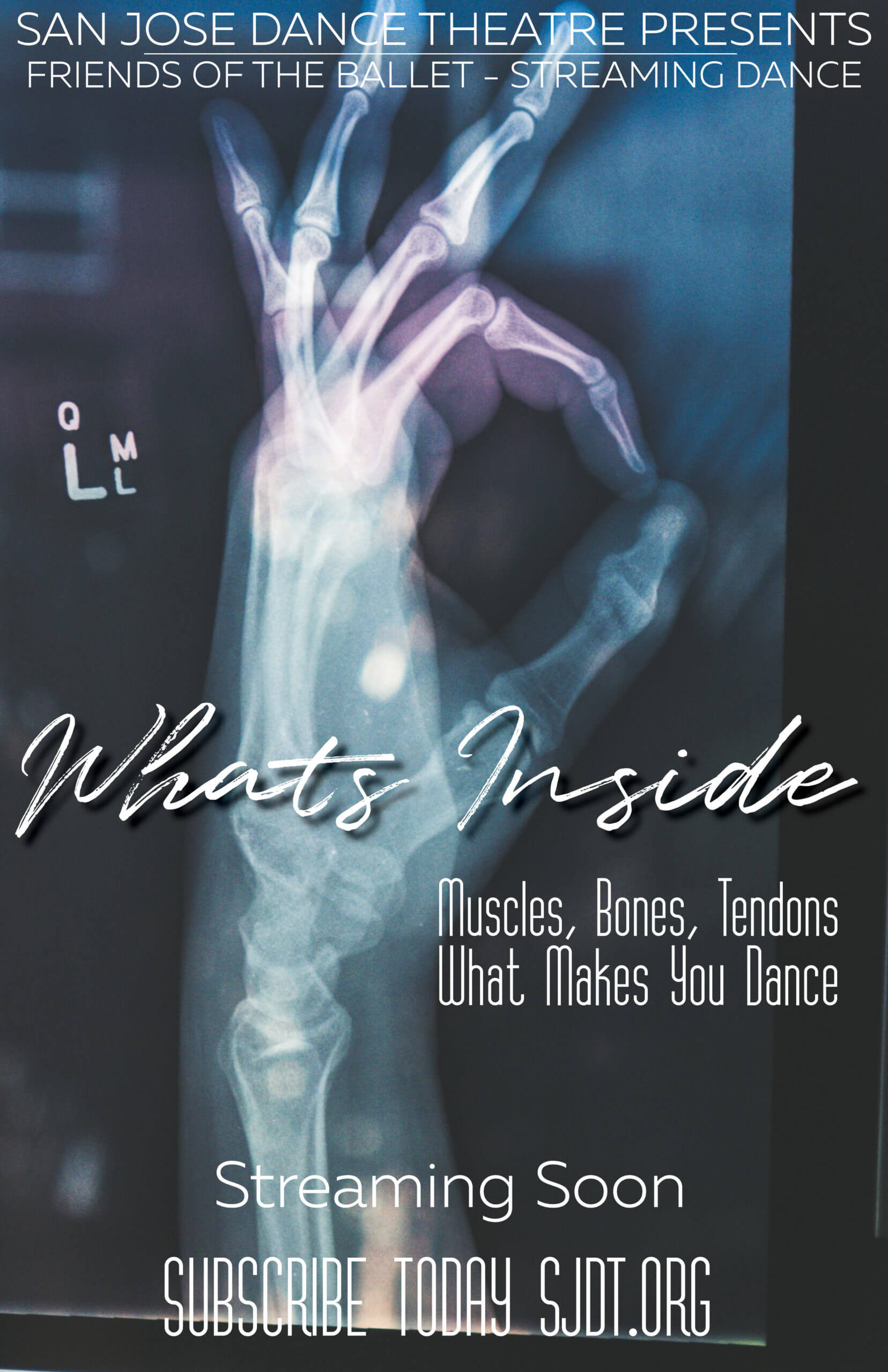
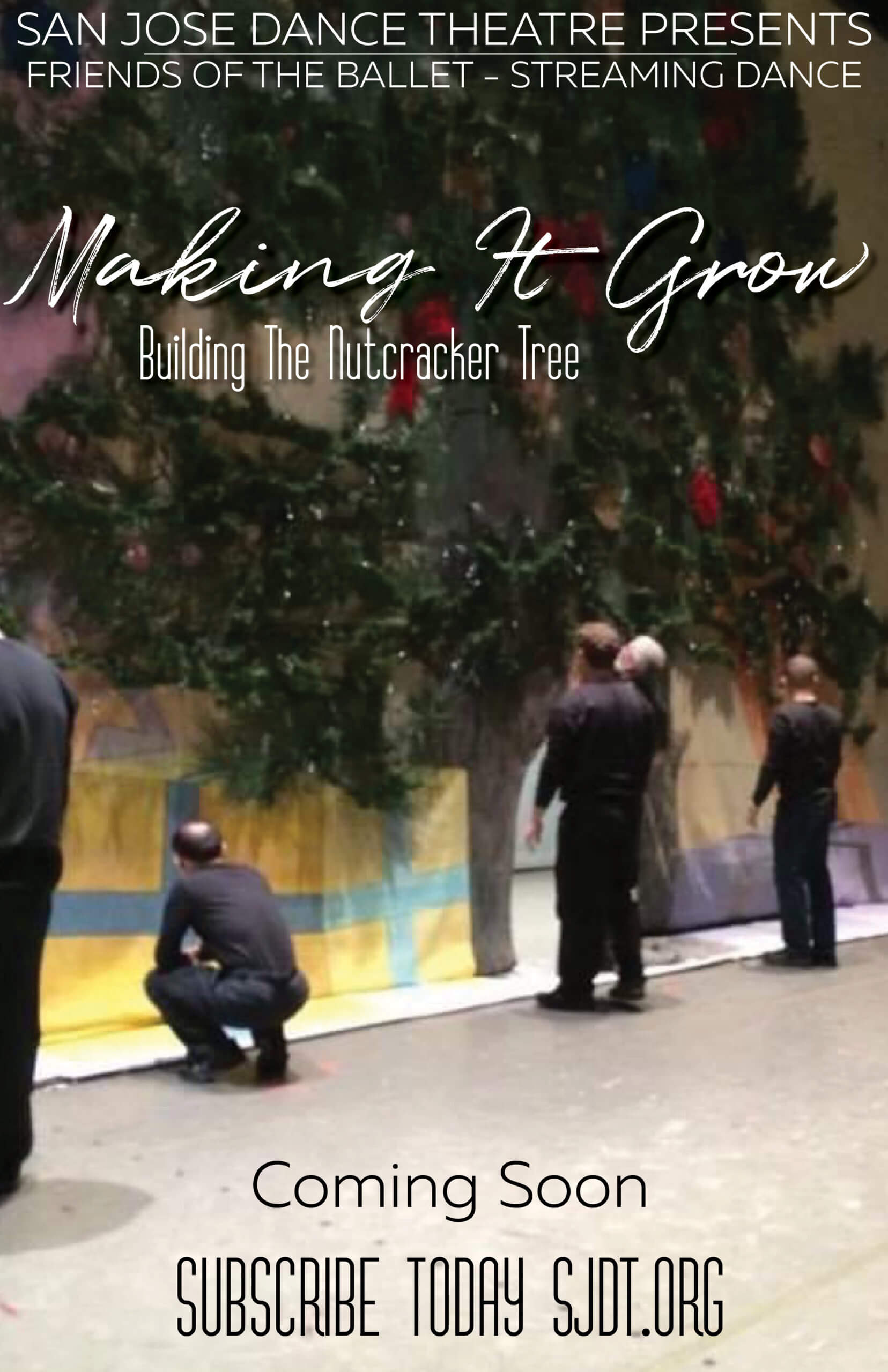


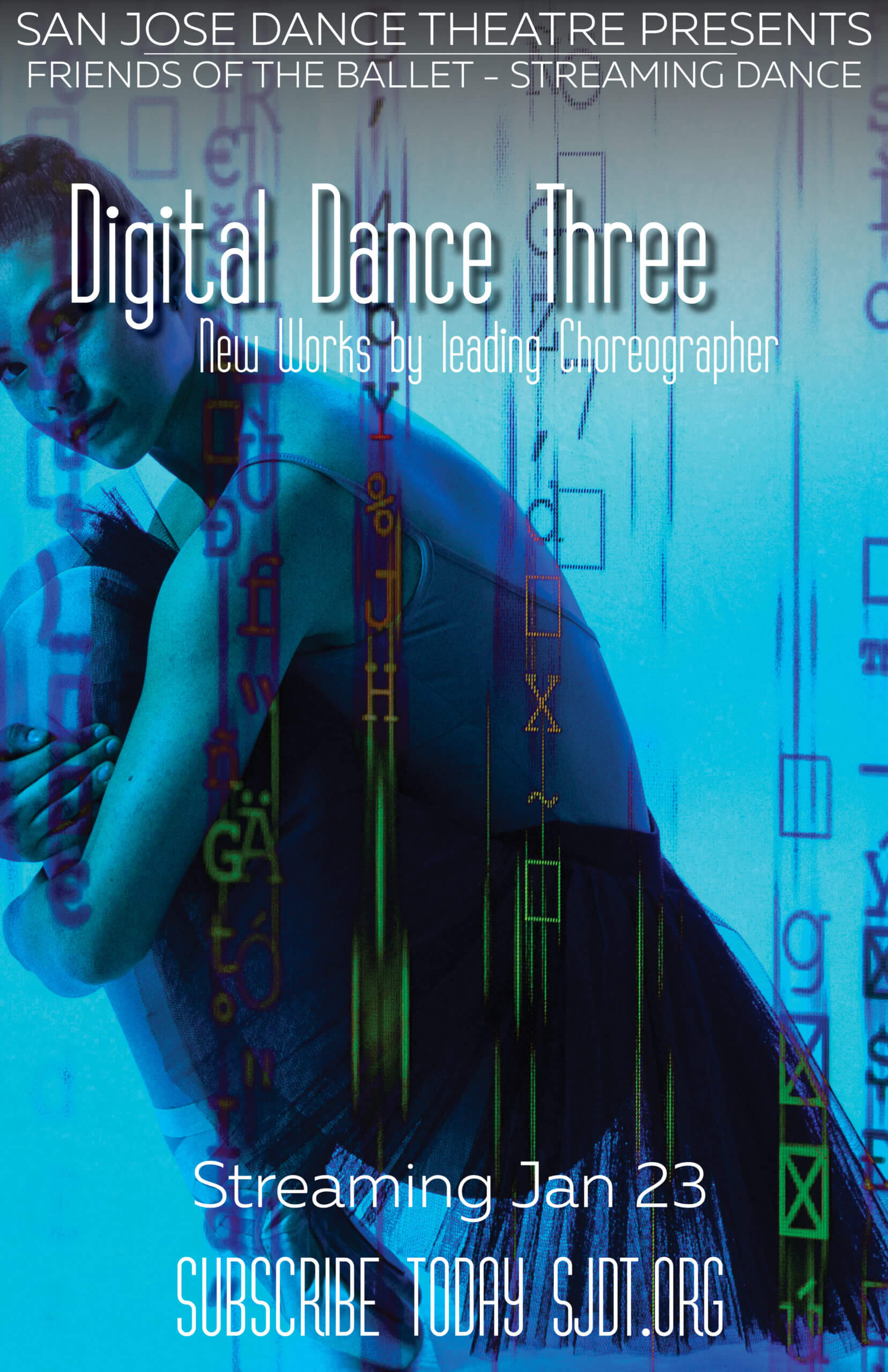
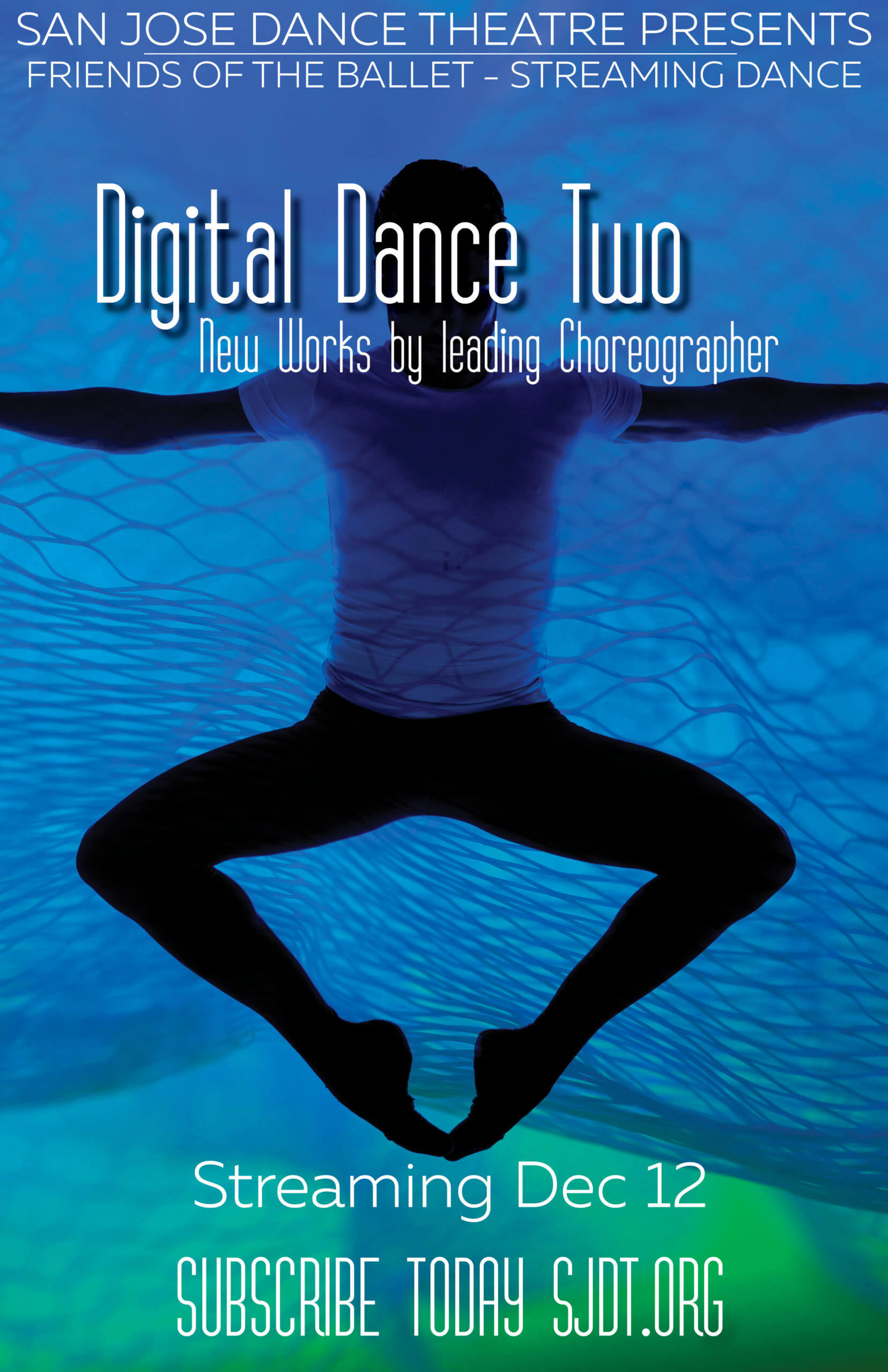
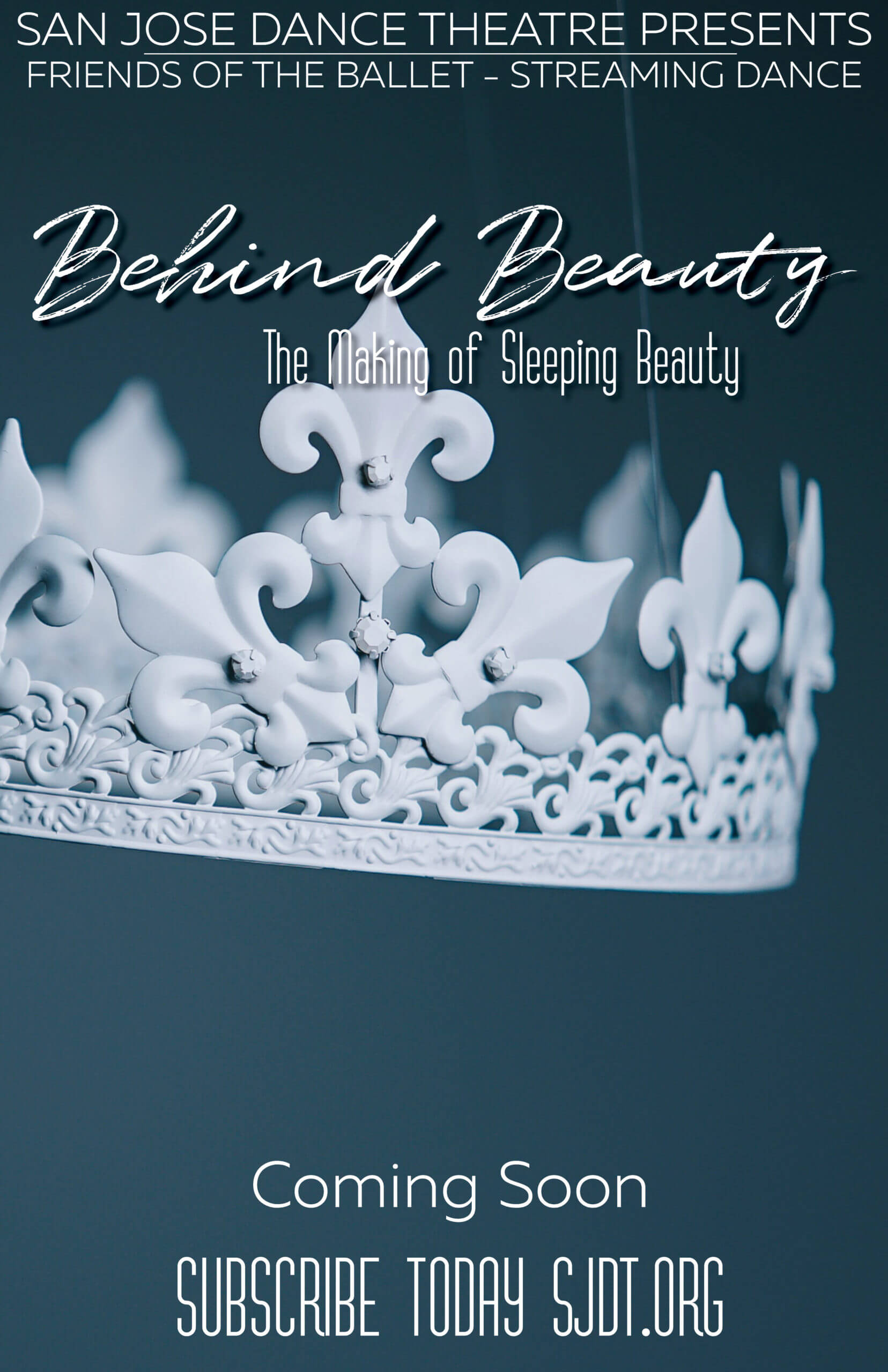
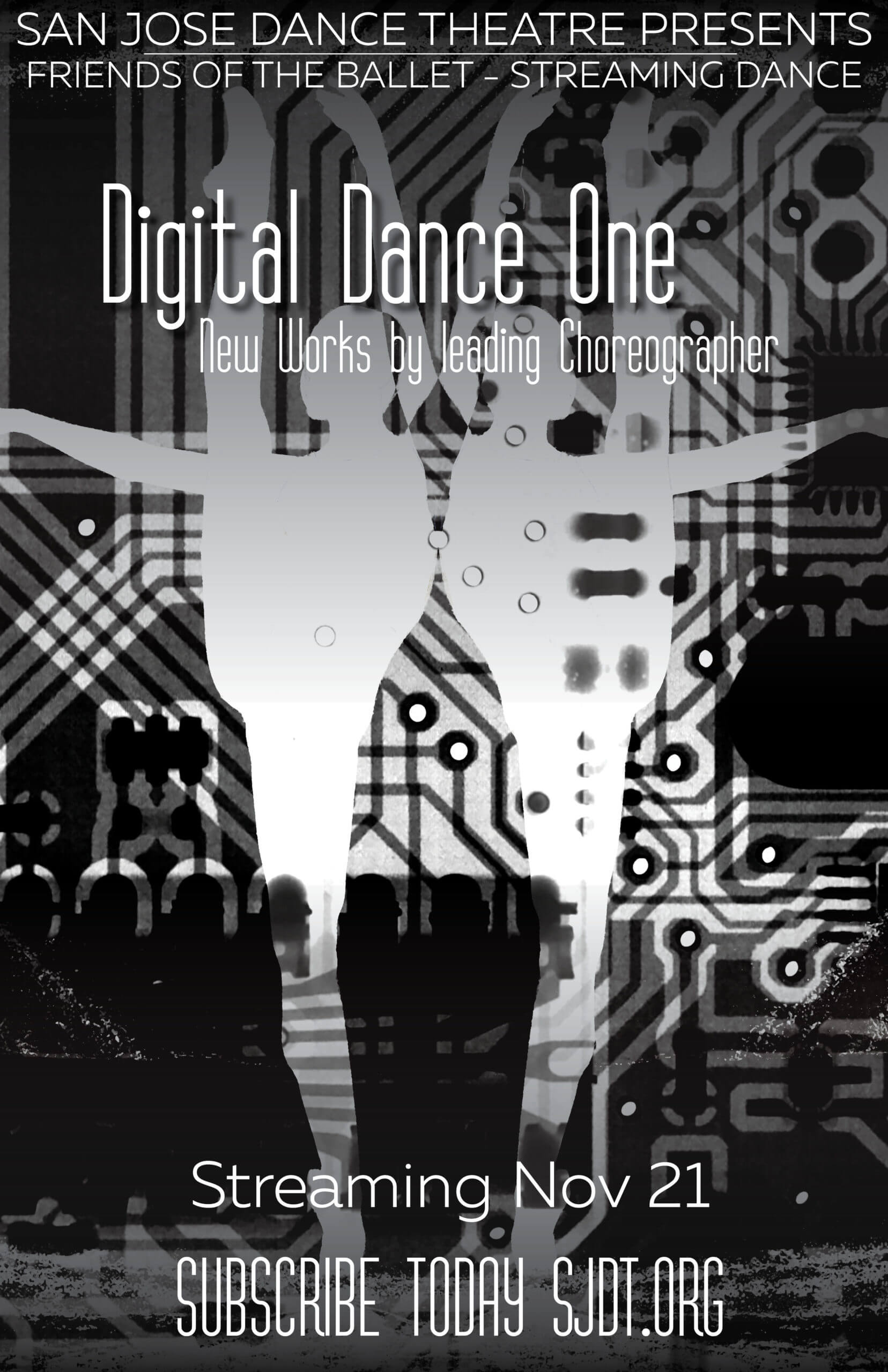
How to Stream
The streaming that you have purchased is available to you to watch at anytime.
To access and watch the video on your computer, tablet, or smartphone follow the instructions below. If you are interested in watching the video from your Smart TV, you may be able to do so by continuing on to the supplemental information below.
PART 1: Accessing the Video on Demand
STEP 1: Log into your digital streaming account at this link https://digital.sjdt.org.
Here you will have access to all of SJDT’s content on demand.
STEP 2: If you have forgotten your user name or password, please email [email protected]
PART 2: Viewing Instructions & Helpful Tips
STEP 1: Make sure your computer volume is up and not muted.
STEP 2: Click the arrow in the player control bar to begin the video. The player control bar is where you can make volume adjustments, select subtitles, and make changes to the video quality level.
VOLUME TIP: Not hearing sound? In the player control bar you will see a volume icon in a lower corner. Click on the volume icon to adjust the volume levels.
Watching on your TV or other devise?
If you are interested in watching the Video on Demand on your Smart TV, you may be able to do so depending on the model and age of Smart TV by following the guides below once you have completed Steps 1 & 2 on your computer, tablet, or smartphone.
Screen Mirroring
The information provided below are guides specific to your unique ‘at home’ setup to help you ‘Screen-Mirror’ from your computer, tablet, or smartphone to your Smart TV. Please determine your best option.
For mirroring to an Apple TV or AirPlay compatible smart TV from an Apple (IOS) compatible device such as an iPhone, iPad or Mac computer please follow the instructions provided: https://support.apple.com/en-us/HT204289
For mirroring to a Roku TV from an Android or Windows compatible device (IOS devices are not compatible with Roku) please follow the instructions provided: https://support.roku.com/article/208754928-how-do-i-use-screen-mirroring-with-my-android-or-windows-device-
For mirroring to an Amazon Fire TV from an Android compatible device (IOS devices are not compatible with Amazon Fire TV) please follow the instructions provided: https://www.amazon.com/gp/help/customer/display.html?nodeId=GA7K5AML6222YDEW
For Google Casting to a TV from a Chromecast enabled browser or device please follow the instructions provided: https://support.google.com/chromecast/answer/3228332?hl=en&ref_topic=4602553
Wired HDMI
The most basic Computer-to-TV connection consists of running a wire from your computer to the HDMI input on your TV.
Computers have a bunch of different connections, so which wire or adapter you’ll need to run depends on what computer you have. If you’re not sure, check the manual or Google the model to determine its specifics.
SJDT Digital ‘Friends of the Ballet’ FAQ’s
Please click the “audio” icon inside the video player and make sure it is not set to mute and/or select your preferred level of volume.
Please ensure that the video does not say “mute” anywhere on the screen.
Also confirm that the device from which you are viewing the video is not on mute and that the volume is not turned down.
Close unnecessary applications
Multiple apps running can slow down the video performance and monopolize the bandwidth.
Turn off any downloads that might be occurring in the background.
Background downloads can saturate a users internet connection. Make sure your computer isn’t downloading any updates, and close any open windows with streaming services like Netflix and Youtube loaded.
Check to see if anyone else using the same internet connection is downloading.
If someone else on the same network is performing any of the actions listed in the previous point, then it can cause buffering. It’s also worth checking your smart phone/devices to see if they’re downloading any updates.
Check to see if the ISP has any network issues.
Some ISPs have issues with congestion during peak video streaming hours, usually in the evenings.
Clear the Cache and Cookies in your browser
Your browser stores recently visited websites (or portions of it such as images and videos) in a temporary file called the cache. If refreshing your browser didn’t work then forcing the browser to clear its cache is the next step.
Reboot your computer
This helps to clear the browser cache and re-establish a connection with the streaming server.
Update your browser
Best video performance is attained by using the most recent version of your web browser software.
Reboot your modem and router
Sometimes these devices can lock-up resulting in slow or non-existent internet throughput. Simply unplug each device, wait approximately one minute then re-connect the power. Within a minute or two they should be back online again.
Please email [email protected] for support. A representative will get back to you as soon as possible.
This brand new subscription platform gives you access to all new digital content, plus many more benefits. Join us for our first-ever digital three-part season launching in November 2020, plus stream all of our 2021 main stage productions from the safety of your home. SJDT digital will not only feature new performances from the San Jose Dance Theatre Company and Academy. It will also include tutorials, fitness programing, behind the scenes and many other topics.
Subscribe today!
On Nov 1, a new digital login portal will be added to the SJDT Digital page. As a member you will receive login details to your email box. You will be able to access all available content from this portal to stream on all devices. When new content is available it will automatically be added to the streaming platform.
Watching on your television depends on what types of devices and technology you have available. Many new smart devices can play content from a phone or computer to a television. Most smart TV’s will allow you to cast from your devices. Check your TV instruction guide for more details.
SJDT is a not-for-profit organization and while we wish we could share these programs with everyone, we are only able to produce this content with the support of our subscribers. Additionally, our performances involve multiple artist rights holders who have made this new digital platform possible. Your commitment to the program is that content is only available to you, our subscribers, and not the general public. Please help us keep to continue provide this great work by not sharing your login and password details.
Yes! We are excited to announce we will be streaming our 2019 production of The 54th Nutcracker on the platform. In addition, for 2020 we will be bringing our subscribers a special Nutcracker, featuring excerpts filmed around San Jose.
Unfortunately there is no senior or student price for this program. Groups and schools may apply for a group subscription program by contacting [email protected]